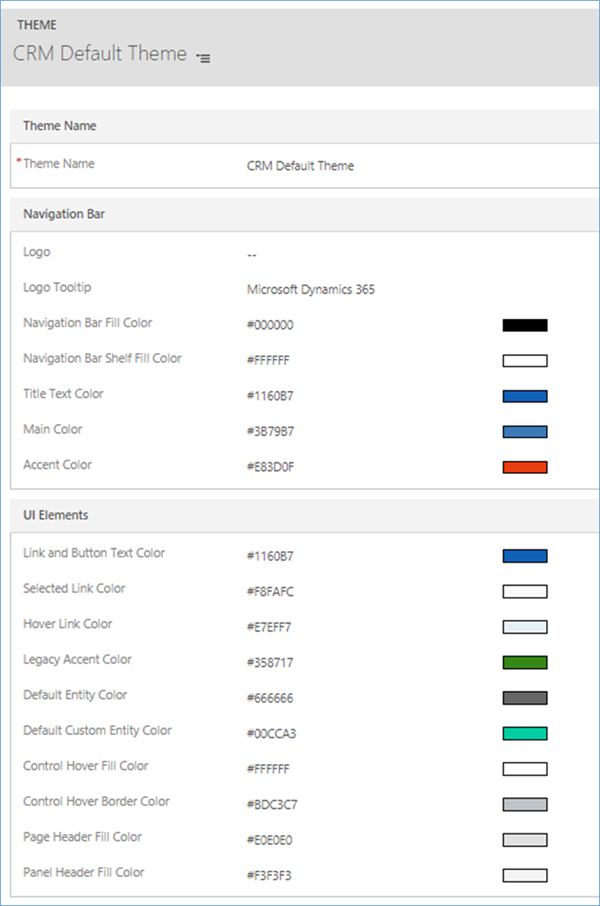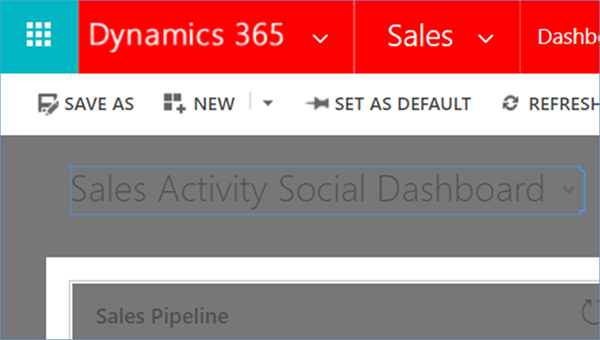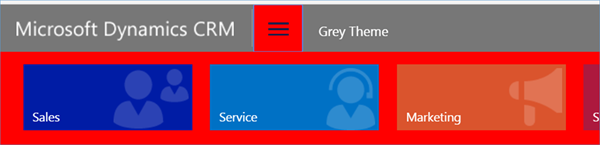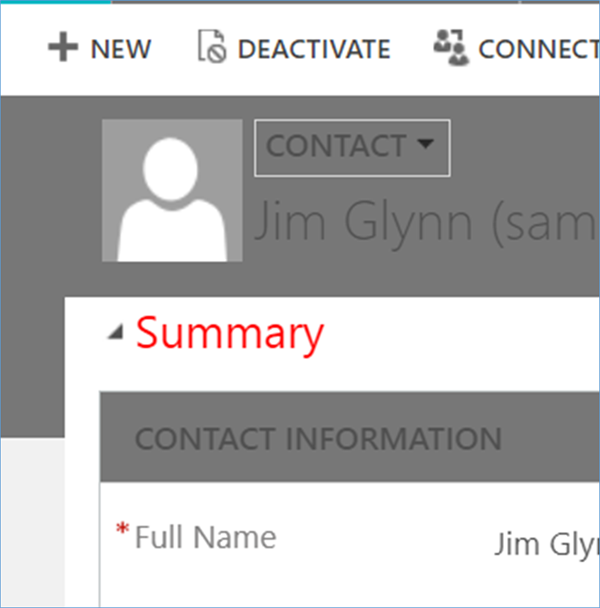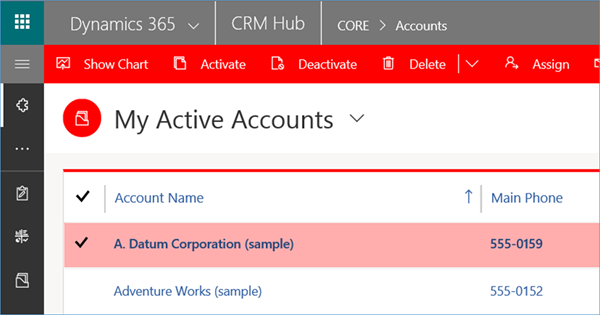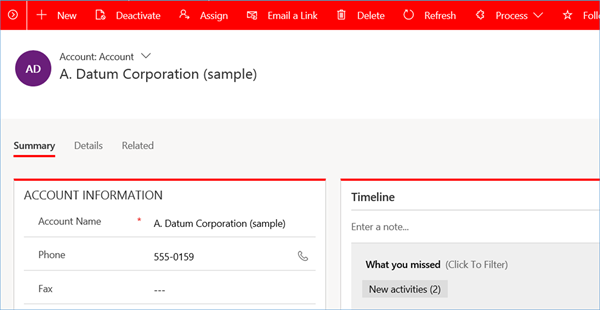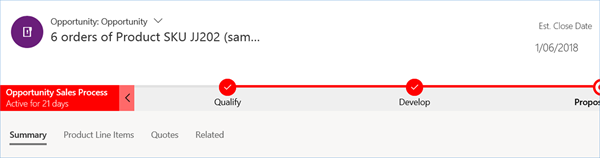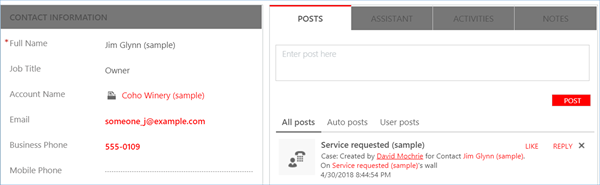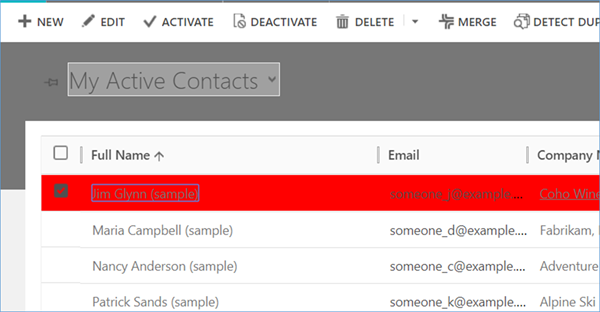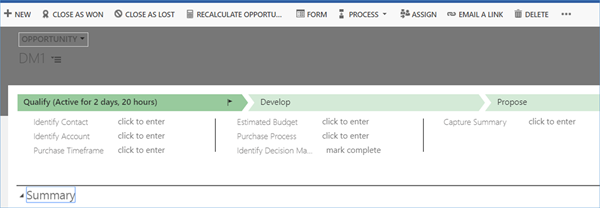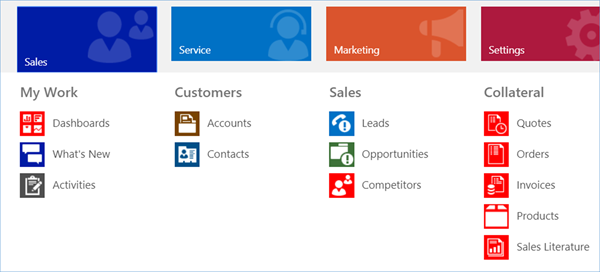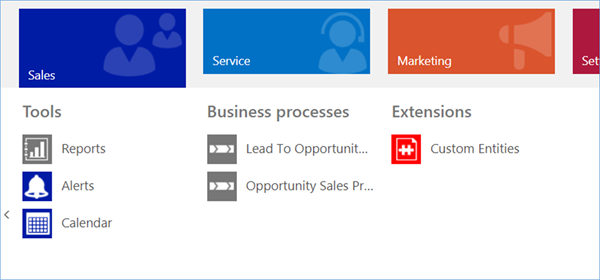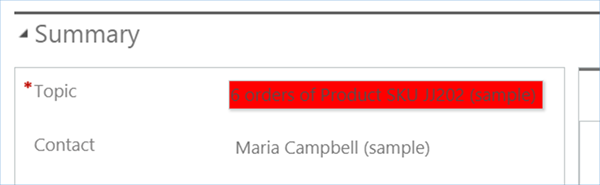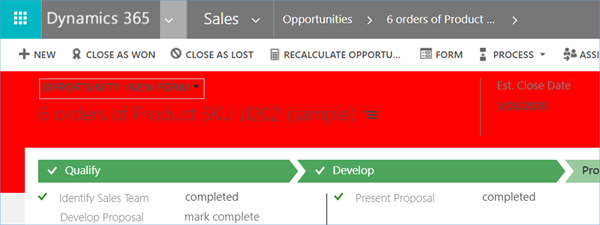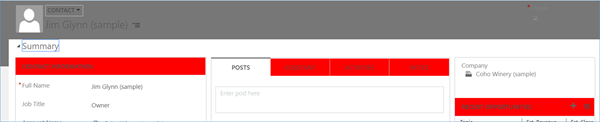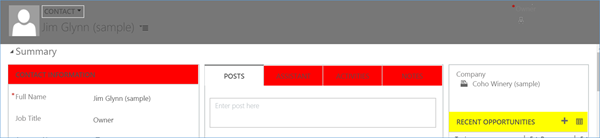Themes were introduced in CRM 2015. They’ve gone largely unchanged since then, but with V9, the components that can be themed have changed a little. Here I highlight what each component colour changes on the screen. Some of you will probably already know if you’ve used themes before, but a few may be a surprise to you.
Firstly, the components you can theme are listed here along with the default colours for each:
So, for each component I’ve shown below what it looks like on the screen. I’ve set all colours on the theme to be grey, except the one I’m showing, which I’ve coloured red. Read on for details.
Please note, that the themes now affect both the web client, and the new Unified User Interface (UUI)
By the way, for the keen eyed amongst you, I’ve used the American spelling when directly referencing a theme component.
Navigation Bar Color
This is nothing new. This is the most distinctive of all the components in the theme.
Navigation Bar Shelf Fill Color
This has no impact on the web client in V9 at all. In V8, it looked like this:
Title Text Colour
This changes the colour of the Tab text in forms.
Main Color
This sets the command bar, buttons and tab underline colours on the Unified Interface. It has no impact on the web client. See the view below:
And on a form:
Accent Color
Again, this is a Unified Interface colour, affecting the business process flow:
Again, it has no impact on the web client.
Link and Button Text Color
Selected Link Color
When a record in a view is selected, it turns this colour.
Hover Link Color
This sets the record in a view this colour when you hover over it.
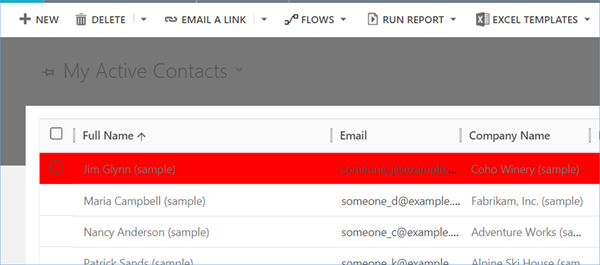
Legacy Accent Color
I expected this one to affect the business process flow on the web client. However, this had no impact on that. They still show as the default green:
Default Entity Color
Sets all out of the box entities without a specified colour.
Default Custom Entity Color
Sets all custom entities without a specified colour.
Control Hover Fill Color
Control Hover Border Color
This one’s a little harder to spot. The only impact this has is to set vertical borders between the header fields on a form. The name of this is a little confusing as there is no difference when you hover over the field.
Page Header Fill Color
Sets the header of a form to this colour.
Panel Header Fill Color
Sets sections on the form with displayed headers this colour.
Please note, if you set any subgrids to have a specific colour on the form, they will be given this colour and not the theme’s colour.
So, that's the detail of theme colours in Dynamics 365 V9. Happy CRMing everyone.